Retrieving Authentication Information With Browser Developer Tools
Overview
For security requirements (such as Run a Web Application Scanner and Ensure Your APIs are Secure (DAST)) that utilize the ZAP security tool, Jit requires you to retrieve HTTP message information for authentication purposes. Developer tools, available in browsers such as Google Chrome, can be an easy and convenient way to accomplish this.
Retrieving form selectors with Chrome Developer Tools
To retrieve a form selector with Chrome Developer Tools—
- From Google Chrome, navigate to the page that contains the form selector you wish to retrieve.
- Open the Elements tab in Chrome Developer Tools using the keyboard shortcut Command + Shift + c in macOS or Ctrl + Shift + c in Windows.
- Mouse over the webpage until you have located the field you wish to select. Click the field. The corresponding HTML element is highlighted in the Developer Tools panel.
- Right-click the highlighted HTML element and select Copy > Copy selector. Paste this information into the Jit Platform as needed.
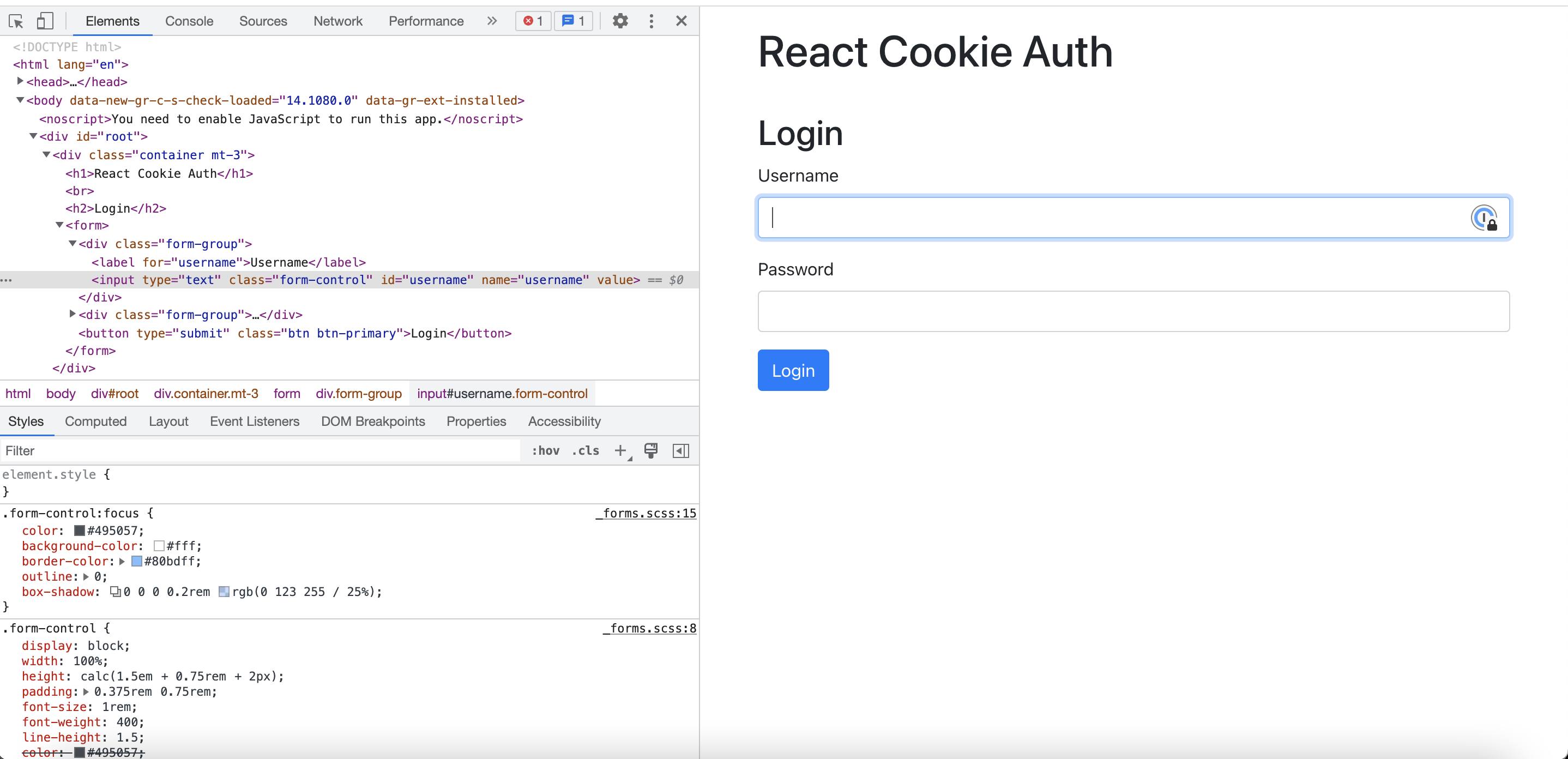
Retrieving cookie values with Chrome Developer Tools
To retrieve a cookie value with Chrome Developer Tools—
- From Google Chrome, navigate to your application.
- Open Chrome Developer Tools using the keyboard shortcut Command + Shift + c in macOS or Ctrl + Shift + c in Windows.
- Select the Network tab in the Developer Tools panel.
- Refresh your page.
- Click one of the request rows. This opens a new panel with additional details about the request.
- From the Headers tab, scroll to the Request Headers section and right click the item titled Cookie:.
- Select Copy value. Paste this information into the Jit Platform as needed.
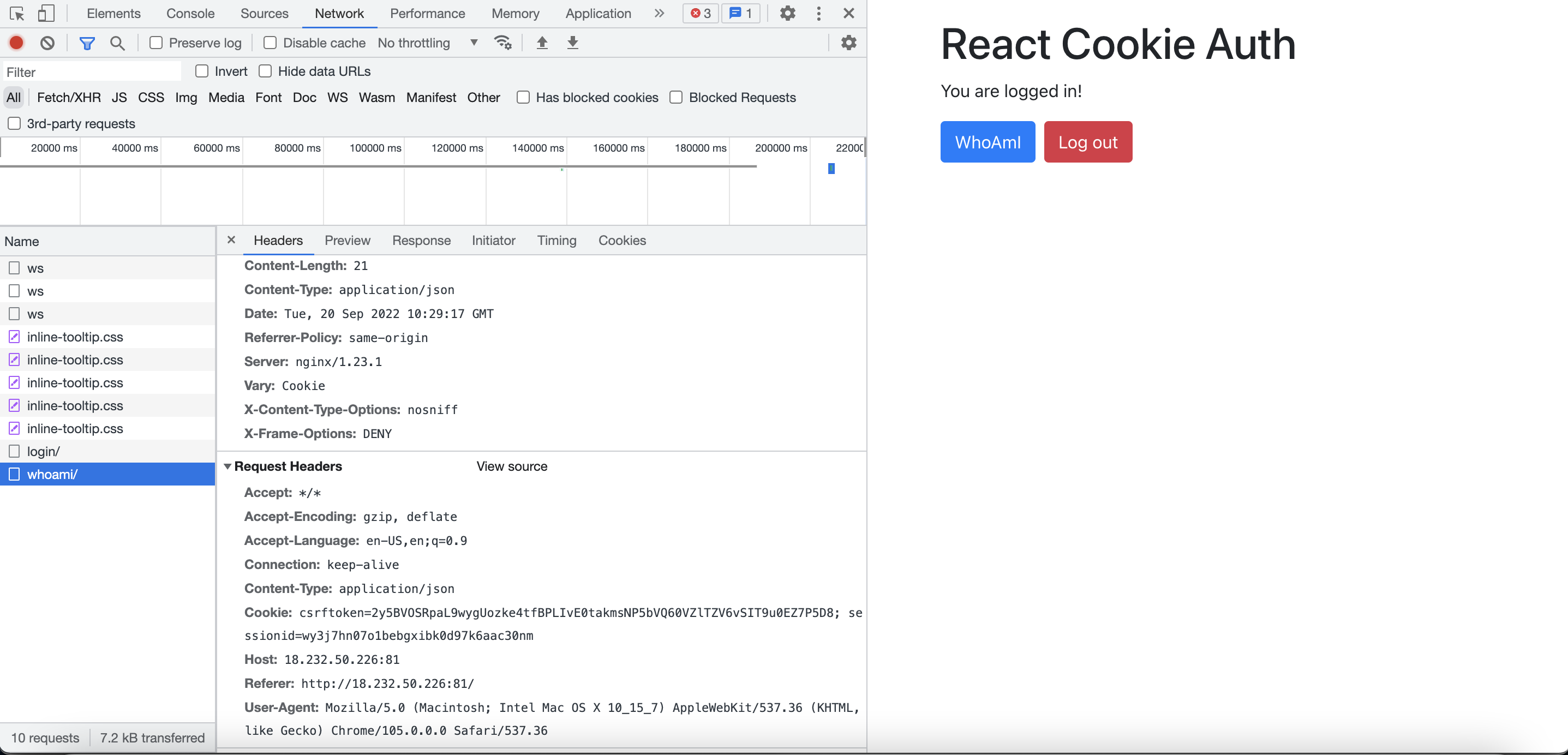
Retrieving custom header information with Chrome Developer Tools
To retrieve a custom header value with Chrome Developer Tools—
- From Google Chrome, navigate to your application.
- Open Chrome Developer Tools using the keyboard shortcut Command + Shift + c in macOS or Ctrl + Shift + c in Windows.
- Select the Network tab in the Developer Tools panel.
- Refresh your page.
- Click one of the request rows. This opens a new panel with additional details about the request.
- From the Headers tab, scroll to locate your custom header and right click to select it.
- Select Copy value. Paste this information into the Jit Platform as needed. Note that Jit will also likely require the key in addition to the value.
Updated about 2 years ago
