Software Bill of Materials (SBOM)
Key things to know about Jit SBOM
- Brief description: Jit scans your codebase to maintain a continuously updated inventory of the OSS software components and dependencies used in your application, as well as their open source licenses.
- Scanning process: Jit automatically scans your codebase daily and scans individual repositories whenever there is a change made to each repository. The SBOM report is updated after every scan.
- How to get started: Go to the "Insights" tab in the left menu and click "Software Bill of Materials". Then hit "Activate". This will automatically scan your codebase (or selected repositories), while implementing daily scanning to continuously update your SBOM.
- Based on OSV Scanner: Jit unifies and enhances the leading open source scanners for all product security scanning technologies. For SBOM, Jit leverages OSV Scanner to scan your codebase and identify OSS components.
Premium Feature
Software Bill of Materials (SBOM) is only available for paying Jit customers.
Generating an SBOM report
-
In the left menu, hover over Insights and select SBOM.
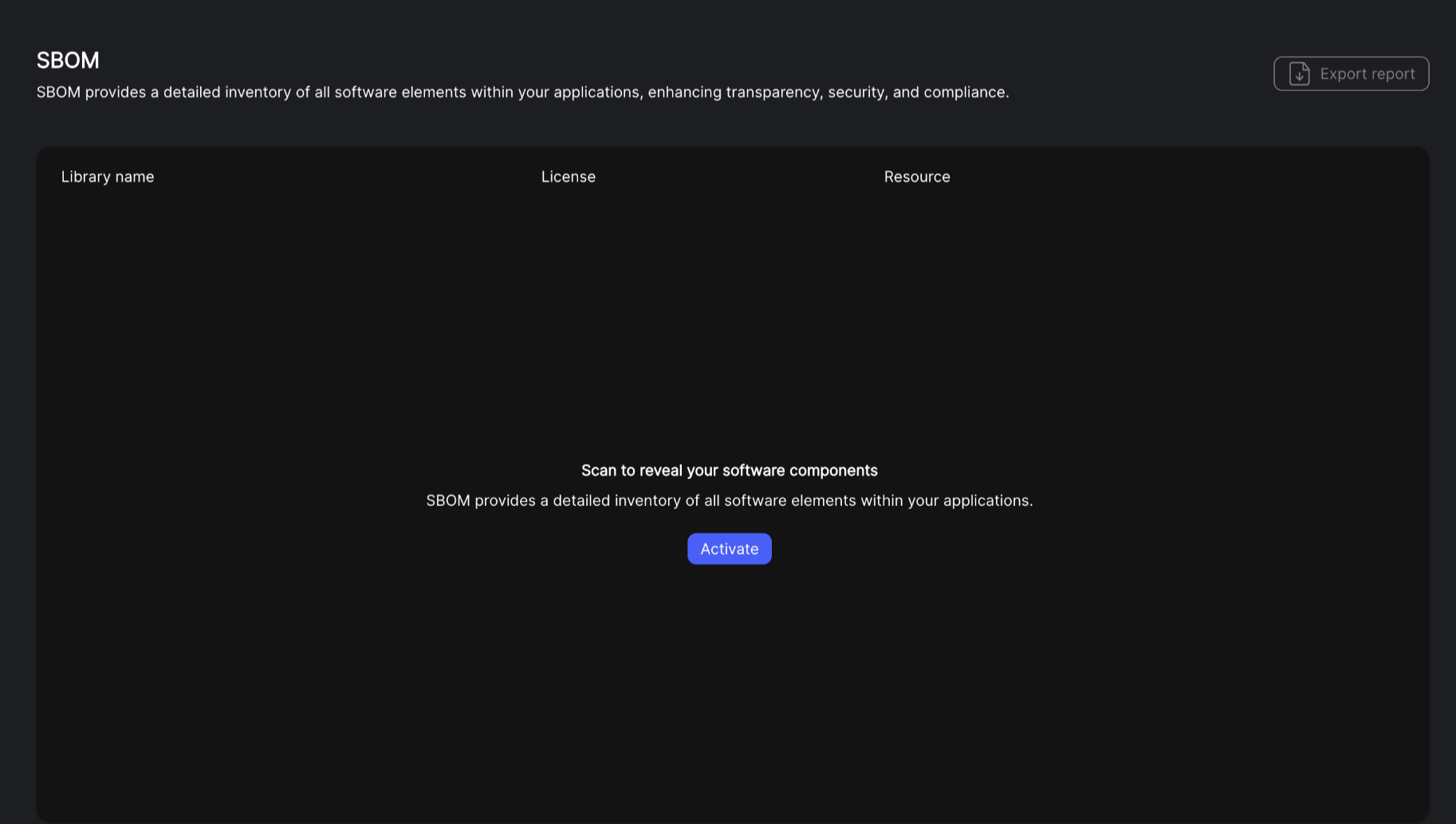
-
Optional: If you have not activated SBOM, click Activate and wait for the process to run. This may take some time. Data is displayed in the SBOM interface throughout the Activation process. For more information about SBOM activation, see Security Plan Page.

-
Click an entry to display where the component appears in the project.
CSV export for SBOM
Currently, SBOM reports are available for the product standard Cyclone DX format.
For users requiring a CSV script the below Python file can be run locally:
- Download the Python file on a machine that has python3 installed and name it cyclonedx-to-csv.py
- Download the JSON SBOM from the Jit UI
- Open a terminal and issue the OS command to change the directory to the location of the Python file
- Use the following command to convert the file:
- python3 cyclonedx-to-csv.py
#!/usr/bin/env python3
import json
import csv
import argparse
from typing import Dict, List, Any, Optional
from pathlib import Path
def safe_get_licenses(license_data: Optional[List[Any]]) -> str:
"""
Safely extract license information from various possible formats.
"""
if not license_data:
return ''
licenses = []
for license_info in license_data:
if isinstance(license_info, dict):
# Handle license dictionary format
if 'license' in license_info:
license_content = license_info['license']
if isinstance(license_content, dict):
licenses.append(license_content.get('id', ''))
else:
licenses.append(str(license_content))
# Handle expression format
elif 'expression' in license_info:
licenses.append(license_info['expression'])
else:
# Handle direct license string
licenses.append(str(license_info))
return '; '.join(filter(None, licenses))
def get_location_path(properties: Optional[List[Dict[str, Any]]]) -> str:
"""
Extract the location path from properties with name 'syft:location:0:path'.
"""
if not properties:
return ''
for prop in properties:
if isinstance(prop, dict) and prop.get('name') == 'syft:location:0:path':
return prop.get('value', '')
return ''
def extract_repo_name(location_path: str) -> str:
"""
Extract repository name from the location path.
The repository name is considered to be the first part of the path after initial slash.
"""
if not location_path or not location_path.startswith('/'):
return ''
# Split by '/' and take the first non-empty part
parts = location_path.split('/')
for part in parts:
if part:
return part
return ''
def extract_component_data(component: Dict[str, Any]) -> Dict[str, Any]:
"""
Extract relevant data from a component in the SBOM, handling missing fields gracefully.
"""
if not isinstance(component, dict):
return {
'name': '',
'version': '',
'purl': '',
'type': '',
'publisher': '',
'group': '',
'description': '',
'licenses': '',
'cpe': '',
'author': '',
'location_path': '',
'repository': ''
}
# Extract publisher information
publisher = component.get('publisher', '')
if isinstance(publisher, dict):
publisher = publisher.get('name', '')
# Extract author information
author = component.get('author', '')
if isinstance(author, dict):
author = author.get('name', '')
# Extract location path from properties
location_path = get_location_path(component.get('properties', []))
# Extract repository name from location path
repository = extract_repo_name(location_path)
return {
'name': str(component.get('name', '')),
'version': str(component.get('version', '')),
'purl': str(component.get('purl', '')),
'type': str(component.get('type', '')),
'publisher': str(publisher),
'group': str(component.get('group', '')),
'description': str(component.get('description', '')),
'licenses': safe_get_licenses(component.get('licenses', [])),
'cpe': str(component.get('cpe', '')),
'author': str(author),
'location_path': location_path,
'repository': repository
}
def process_sbom(sbom_data: Dict[str, Any]) -> List[Dict[str, Any]]:
"""
Process the SBOM data and extract component information, handling missing sections gracefully.
"""
components = []
# Process metadata components if they exist
metadata = sbom_data.get('metadata', {})
if isinstance(metadata, dict):
metadata_components = metadata.get('components', [])
if isinstance(metadata_components, list):
for component in metadata_components:
if component:
components.append(extract_component_data(component))
# Process main components list
main_components = sbom_data.get('components', [])
if isinstance(main_components, list):
for component in main_components:
if component:
components.append(extract_component_data(component))
return components
def write_csv(components: List[Dict[str, Any]], output_file: Path) -> None:
"""
Write the component data to a CSV file.
"""
if not components:
print("No components found to write to CSV.")
return
fieldnames = [
'name', 'version', 'purl', 'type', 'publisher',
'group', 'description', 'licenses', 'cpe', 'author',
'location_path', 'repository'
]
with output_file.open('w', newline='', encoding='utf-8') as csvfile:
writer = csv.DictWriter(csvfile, fieldnames=fieldnames)
writer.writeheader()
writer.writerows(components)
def main():
parser = argparse.ArgumentParser(description='Convert CycloneDX SBOM JSON to CSV')
parser.add_argument('input_file', type=str, help='Input CycloneDX JSON file path')
parser.add_argument('output_file', type=str, help='Output CSV file path')
args = parser.parse_args()
input_path = Path(args.input_file)
output_path = Path(args.output_file)
if not input_path.exists():
print(f"Error: Input file {input_path} does not exist.")
return
try:
with input_path.open('r', encoding='utf-8') as f:
sbom_data = json.load(f)
if not isinstance(sbom_data, dict):
print("Error: Invalid SBOM format - root element must be an object")
return
components = process_sbom(sbom_data)
write_csv(components, output_path)
print(f"Successfully converted {input_path} to {output_path}")
print(f"Processed {len(components)} components")
except json.JSONDecodeError as e:
print(f"Error: Invalid JSON file - {e}")
except Exception as e:
print(f"Error: {str(e)}")
if __name__ == "__main__":
main()
Supported Ecosystems
Jit will scan and include components from the following ecosystems in the SBOM report:
- Alpine (apk)
- C (conan)
- C++ (conan)
- Dart (pubs)
- Debian (dpkg)
- Dotnet (deps.json)
- Objective-C (cocoapods)
- Elixir (mix)
- Erlang (rebar3)
- Go (go.mod, Go binaries)
- Haskell (cabal, stack)
- Java (jar, ear, war, par, sar, nar, native-image)
- JavaScript (npm, yarn)
- Jenkins Plugins (jpi, hpi)
- Linux kernel archives (vmlinz)
- Linux kernel modules (ko)
- Nix (outputs in /nix/store)
- PHP (composer)
- Python (wheel, egg, poetry, requirements.txt)
- Red Hat (rpm)
- Ruby (gem)
- Rust (cargo.lock)
- Swift (cocoapods, swift-package-manager)
- Wordpress plugins
Licenses Detection - Language support
Software licenses are included for every component for the following languages:
- NodeJS
- Go
- Python
- PHP
*In some cases, licenses will be included for languages not specified above.
Updated 9 months ago
