Azure Devops Integration
Integrating with Azure Devops
Integrating Azure DevOps with Jit allows you to assign security-related findings directly to Engineering and Security teams from the Jit platform. Learn more about this here.
Web App Integration
Quickstart
-
In the Jit web app, go to the Integrations page.
-
Find the Azure DevOps card and click Connect.
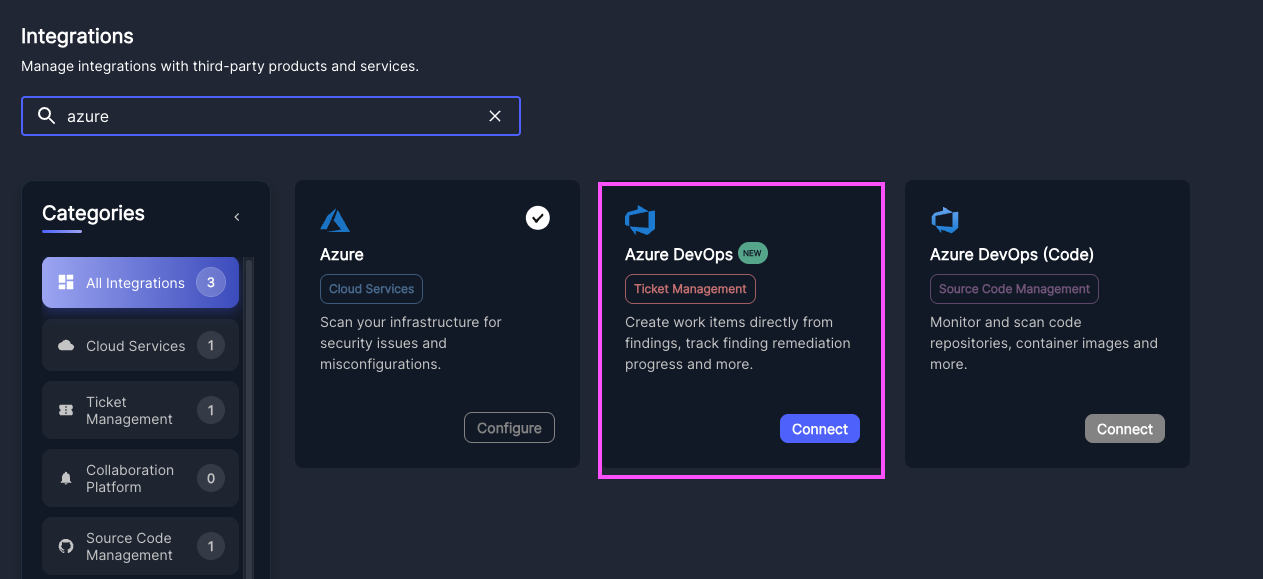
-
A connection window will appear. Click Connect in the top-right corner.
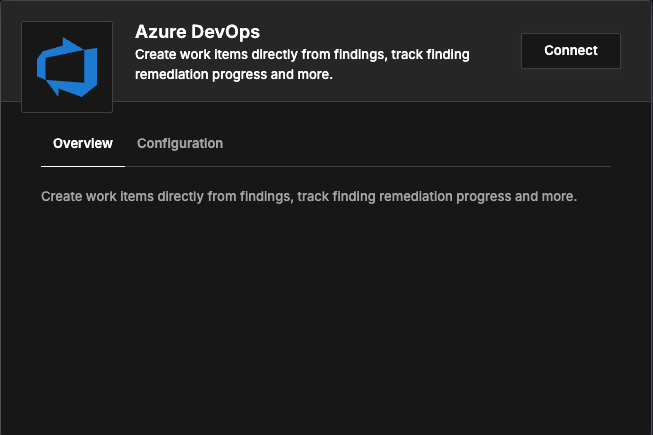
-
Generate and provide a Personal Access Token (PAT):
- Log into your Azure DevOps account.
- Go to User Settings → Personal Access Tokens.
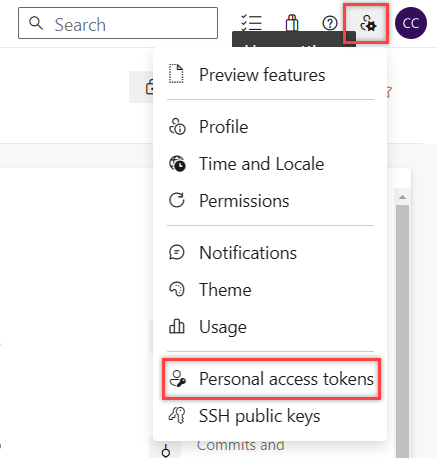
- Create a new token: set a name, expiration date, and under Work Items, select Read, write, & manage permissions.
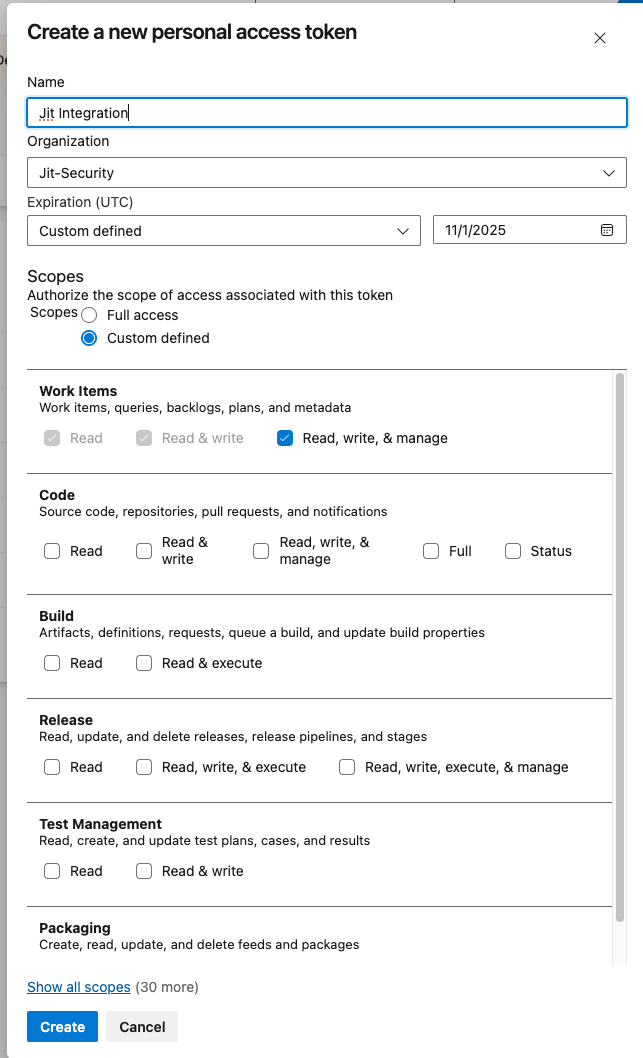
- Copy the token and paste it in the Personal Access Token field.
- Enter the server URL (typically
https://dev.azure.com/ORGANIZATION_NAME).
Note your token expiration
Make note on the expiration - You will need to reconnect when expiration is reached.
-
Configure the integration:
-
Default Board and State – Choose the board, work item type, and states for your tickets.
-
Create Item Fields – If your items use custom fields, select the project and provide the required values.
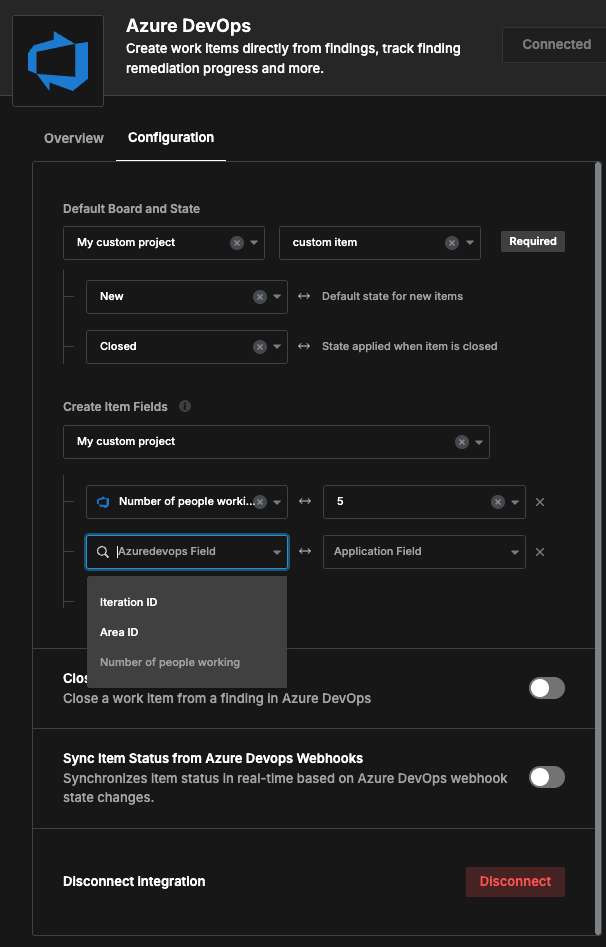
Important
- Values must match their field types.
- The selected project must match in both sections.
- If not all fields appear, refresh the browser and reopen the integration.
-
Features
Create Items from Findings
From the Backlog page, create items and select the target project.
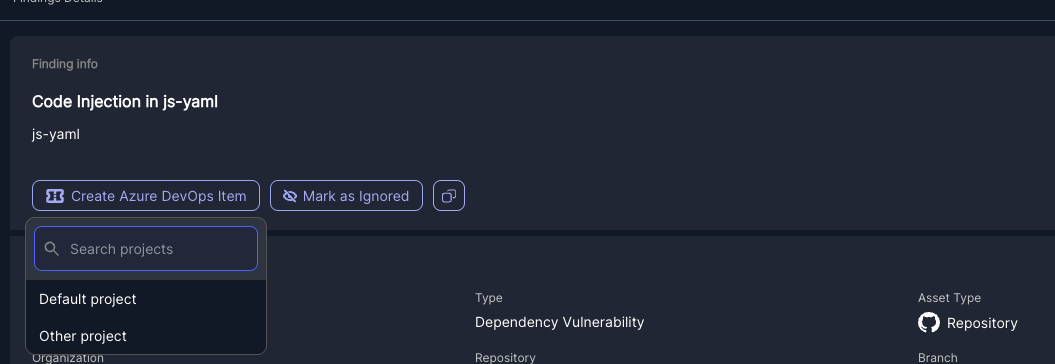
Auto-Close Items
Enable this option to automatically move items to Completed when findings are fixed.
Sync Ticket Status
Enable webhook syncing to update the ticket status in Jit when items are completed.
Make sure the relevant project is selected in Create Item Fields, even if no custom fields are needed.
Workflows
Integrate Azure DevOps into your workflows to automate ticket creation.
-
After connecting, set a default project and optionally add more project configurations.
-
Go to Settings → Workflows to create automation rules.
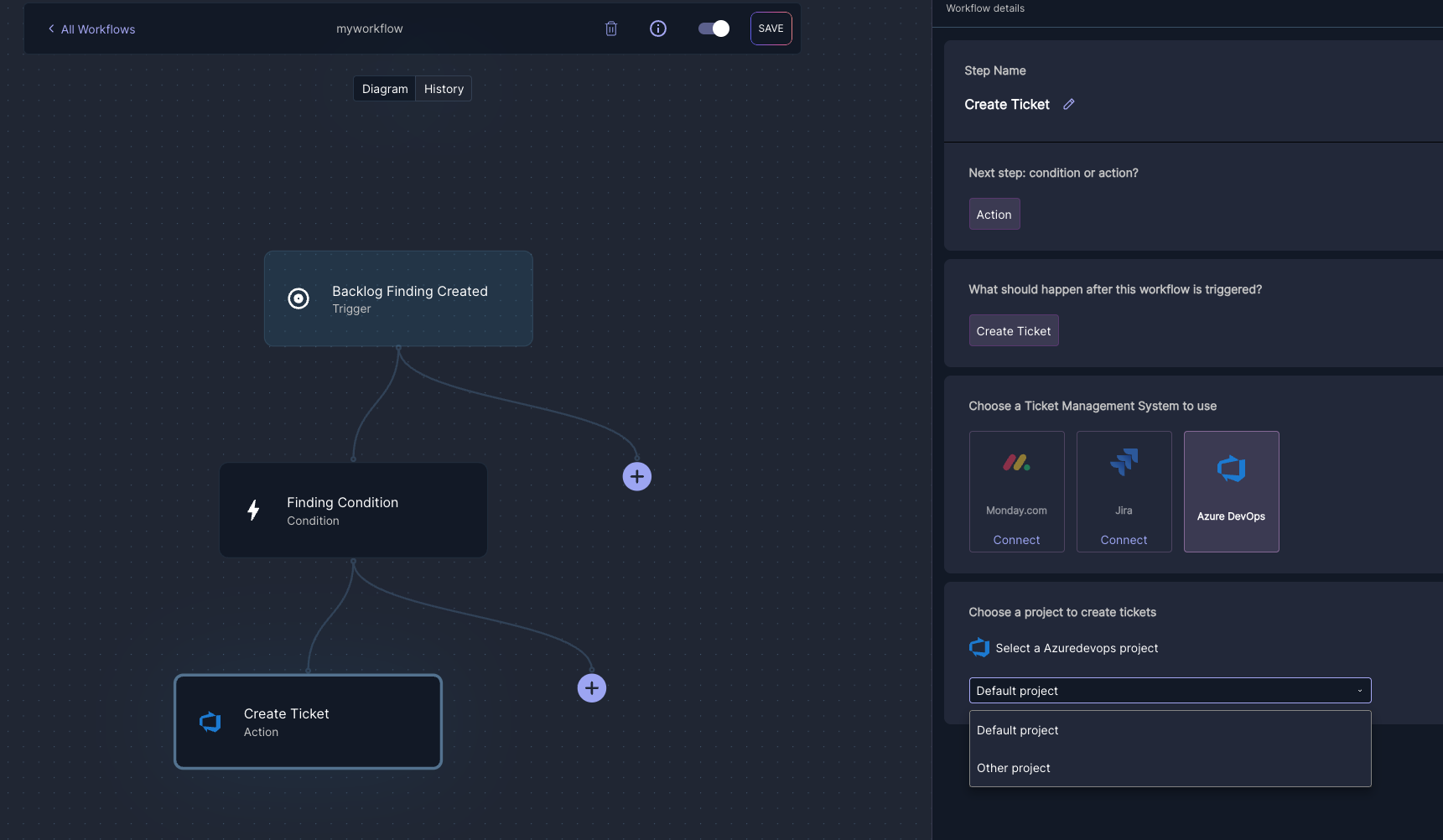
Sample Item
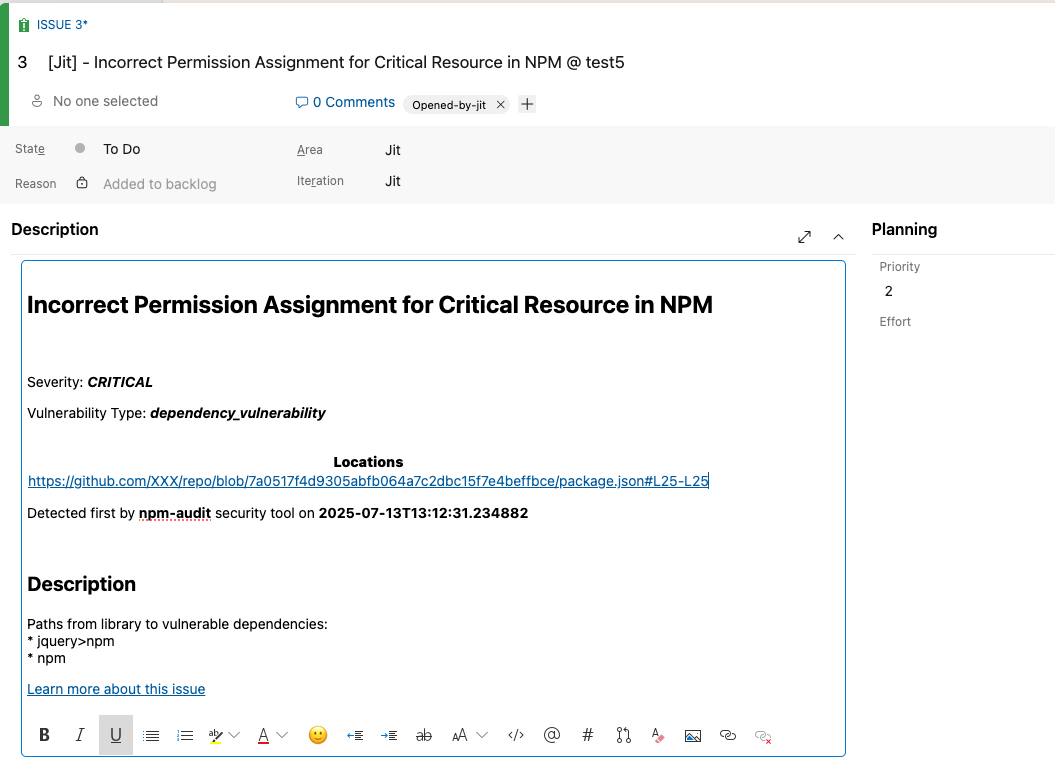
Notes
- A label
Opened-by-jitwill be added to every created item to help Jit track tickets in your board.
Updated 5 months ago
