Security Impact
Overview
The Security Impact page enables you to view the following at a glance, providing an executive summary of Jit's impact on your organization since day one:
-
Security Posture— Provides an overview of how well your organization is managing security risks by displaying the number of Detected Findings from the preceding 90 days and the Mean time to resolve any given finding, sampled from the preceding 90 days. Furthermore, you can compare your organization's MTTR to industry standards. For further information on MTTR, see the performance page. Select the Security Posture expansion arrow to view the following graphs.
- Findings Over Time— Compares the cumulative total detected findings with the cumulative total resolved findings over the history of your Jit tenant.
- Open Findings— Shows the total number of open findings at any given point in the history of your Jit tenant.
-
Dev Productivity— Illustrates how much money/time your organization has saved by resolving security findings in pre-production. A finding is considered resolved in pre-production if it was resolved in the same pull request in which it was originally detected.
-
Coverage— Displays your current utilization of Jit's security controls, as well as the resources that are covered by these controls. Use this information to identify and resolve gaps in security coverage. Select the Coverage expansion arrow to view individual security requirements and resources. If you want to add additional security controls, or manage your resources, select the Activate Security Controls or Manage Resources links.
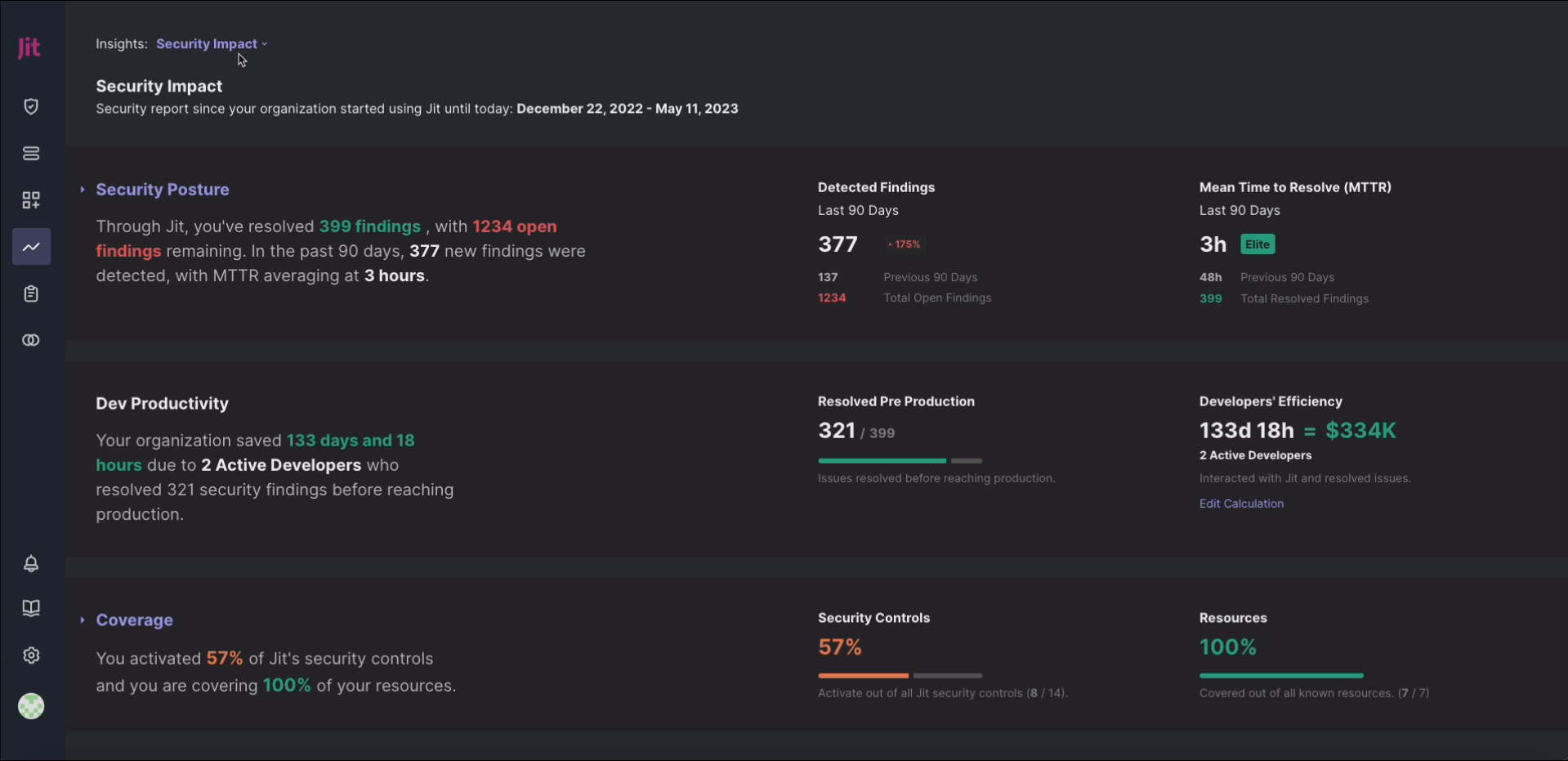
Editing the Developers' efficiency calculation
You can edit the variables used to calculate your developer efficiency in order to have a more accurate picture of how Jit benefits your organization. Note that this setting does not persist when you navigate away from the security impact page.
To edit the Developers' efficiency calculation—
- Select Edit calculation, located in the bottom right corner of the Developer Productivity tile.
- Adjust the slides as needed.
- Select Apply.
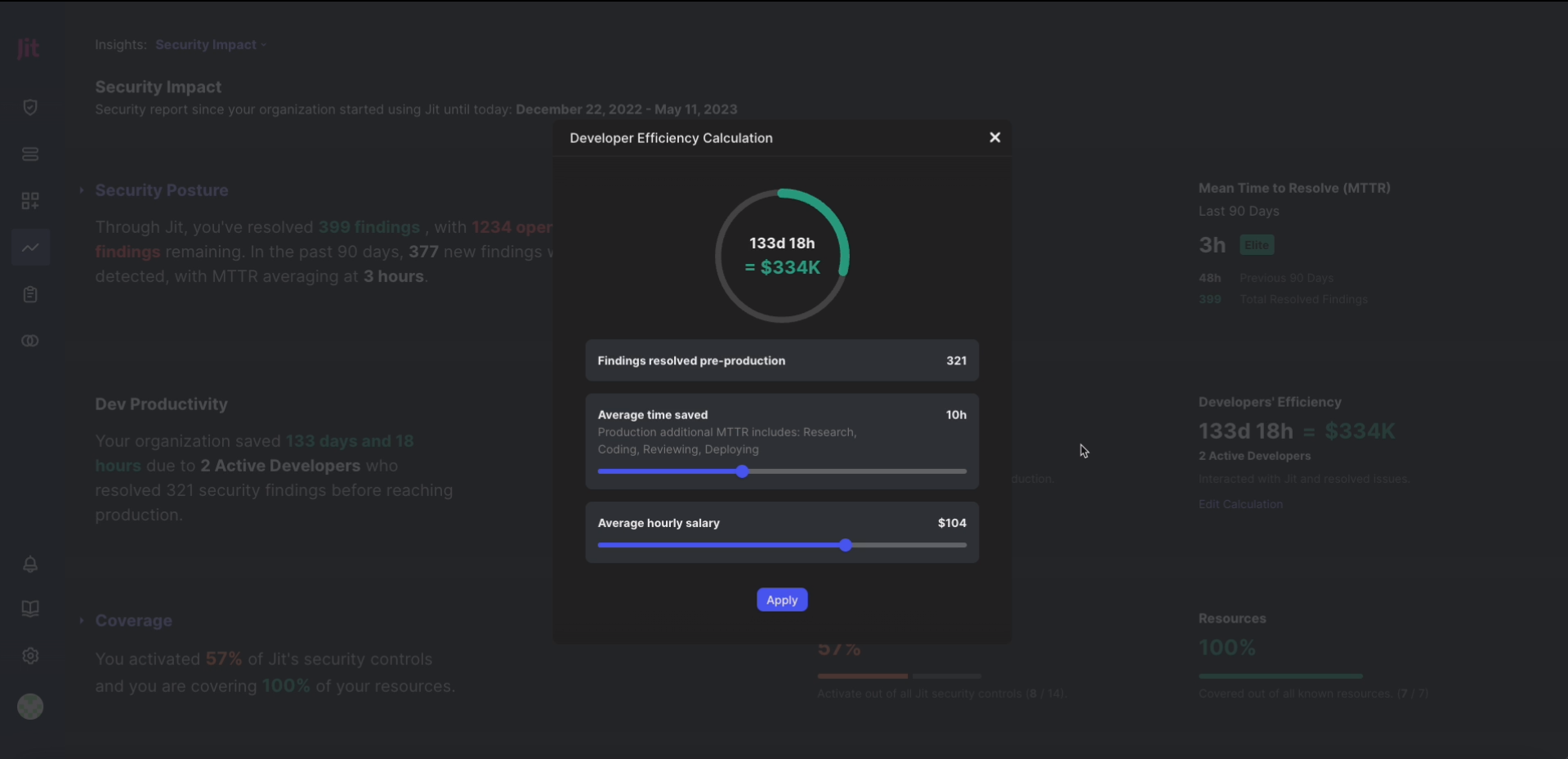
Updated 11 months ago
